We use cookies to make your experience better. To comply with the new e-Privacy directive, we need to ask for your consent to set the cookies. Learn more.


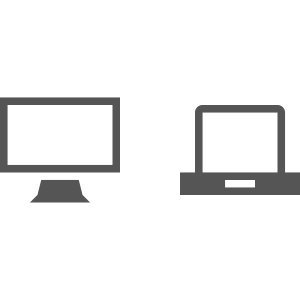
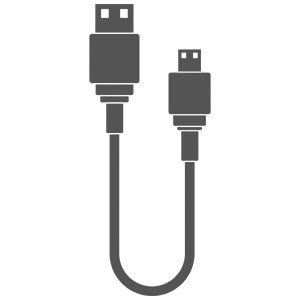
Now we'll walk though the process of updating the firmware on the device. Please follow each step carefully as doing this process incorrectly (skipping steps, using incorrect firmware etc.) could render your device unusable.
Click STEP 1 to begin:
 Copy the selected firmware to the Multiplex D1 (It'll appear like a removable USB memory stick), you can do this one of two ways:
Copy the selected firmware to the Multiplex D1 (It'll appear like a removable USB memory stick), you can do this one of two ways:
If you are unable to follow the steps above or have enoutered any issue with the firmware update process please call us on:
+44 (0) 1740 629 901 or email us at customersupport@azatom.com for additional support with your product.
